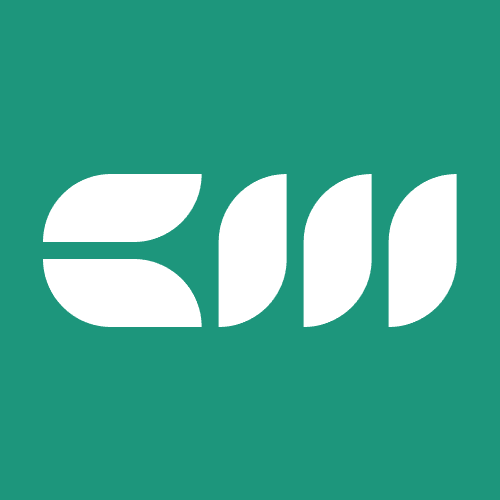Power BI Tutorials
Written By: Sajagan Thirugnanam and Austin Levine
Last Updated on September 26, 2025
Power BI is one of the most famous BI tools in the market as of 2025 and is widely used in companies across the globe. To be able to utilize Power BI to the max potential, we must know how to create dashboards in Power BI. Dashboards are ultimately the end goal of Power BI and what allows us to consume data in a format that is readable for the end user.
In the blog, we will go through step by step processes of how we can create a dashboard in Power BI!
What is a Power BI Dashboard?
A Power BI dashboard is a single/multi page, interactive view that aggregates visualizations from one or more reports. These dashboards allow us to monitor KPs, track performance and share analytical insights in real time with the team.
Key Features of a Power BI Dashboard:
Overview or summary page of important metrics
Interactive visuals for better decision making and readability
Cloud based and shareable through Power BI Service
Dashboard vs. Report in Power BI
Although many people use the terms interchangeably, dashboards and reports in Power BI serve different purposes. Understanding the difference helps you decide when to use each.
Key Differences
Dashboards – A dashboard is a single-page, high-level view created from one or multiple datasets. It’s designed to monitor KPIs and provide a quick snapshot of performance. Dashboards are read-only and interactive through tiles, but they don’t offer deep exploration. Think of it as your “executive summary.”
Reports – A report is a multi-page, detailed view built from a single dataset. Reports allow users to slice, filter, and drill down into the data for in-depth analysis. They are best for exploring trends, uncovering insights, and performing detailed evaluations.
In short, dashboards give you what is happening at a glance, while reports explain why it’s happening through deeper analysis. Both work together to give users a complete picture of their data.
Step-by-Step: How to Create a Dashboard in Power BI
Step 1: Prepare Your Data Model and Relationships

Before creating an effective Power BI dashboard, it’s important to structure your data correctly. Building data models and defining relationships between tables ensures your visuals reflect accurate insights. Properly connected tables allow you to aggregate data, apply filters, and create interactive dashboards that respond correctly to user selections.
Gather data from sources like Excel, SQL Server, Google Analytics, or APIs.
Remove duplicates and handle missing values.
Create a data model if using multiple sources.
Pro Tip: Use Power Query in Power BI to transform your data before loading it into the dashboard.
Step 2: Import Data into Power BI

Open Power BI Desktop.
Click Home → Get Data.
Choose your data source (Excel, CSV, database, etc.).
Load or transform the data.
Step 3: Create Your Report Visuals
Dashboards in Power BI are built from report visuals.
Drag fields into the canvas to create charts, tables, and KPIs.
Use slicers and filters for interactivity.
Format visuals for readability.
Popular visuals for dashboards:
Line and column charts (trends over time)
Card visuals (single KPIs)
Map visuals (geographical data)
Gauge charts (target vs. actual)
Step 4: Publish to Power BI Service
To turn your report into a dashboard:
Save your report in Power BI Desktop.
Click Publish to upload it to the Power BI Service (cloud).
Step 5: Pin Visuals to Create the Dashboard

In Power BI Service, open your report.
Hover over a visual and click on Pin Visual.
Create a new dashboard or add to an existing one.
Repeat for all visuals you want in the dashboard.
Step 6: Customize and Share
Rearrange and resize tiles for a clean layout.
Add text boxes for explanations.
Set alerts for KPIs.
Share your dashboard via link or embed it in Teams/SharePoint.
Designing and Customizing Dashboards
A well-designed Power BI dashboard tells a clear story by guiding users to the most important insights first. Organizing visuals in a logical layout, grouping related information, and applying consistent themes ensures a clean and professional look. Branding through colors, fonts, and styles also helps reinforce trust and readability.
Equally important is choosing the right visualization for the data. Use bar charts for comparisons, line charts for trends, and cards for KPIs, while avoiding unnecessary clutter. Appearance settings like spacing, backgrounds, and slicers can improve usability and interactivity. Above all, dashboards should be designed with the audience in mind—whether they need high-level summaries or detailed drill-downs.
Best Practices for Power BI Dashboards
Keep it simple: Avoid clutter; focus on key KPIs.
Use consistent colors: Helps readability and branding.
Optimize performance: Limit visuals per page to improve speed.
Make it interactive: Use slicers and filters so users can explore data.
Considerations and Limitations of Power BI Dashboards
While Power BI dashboards are powerful, it’s important to be aware of its limitations:
Single-page design: Dashboards are limited to one page, so you need to prioritize the most important KPIs and visuals.
No direct creation in Power BI Desktop: You build dashboards only in the Power BI Service, not the Desktop app.
Performance impact: Too many visuals or large datasets can slow down loading times, especially in DirectQuery mode.
Tip: Use dashboards for monitoring and quick insights, and pair them with Power BI reports for deeper exploration and analysis.
Common Mistakes to Avoid
Using too many visuals on one page
Not optimizing data models
Ignoring mobile-friendly layout
Overloading with unnecessary filters
Conclusion
Creating a dashboard in Power BI is one of the most fundamental skills of a data enthusiast. Any budding enthusiast can download Power BI and learn the basics and get started. You can follow the guide here to understand the basic idea of a dashboard in Power BI and get started from there.
For more Power BI related blogs, you can visit our blog section here.
FAQs
Can I create a dashboard in Power BI Desktop?
No, dashboards can only be created in the Power BI Service. Power BI Desktop is for creating reports that feed into Power BI Service and ultimately a dashboard.
Is Power BI free to use?
Power BI Desktop is free, but sharing dashboards requires a Power BI Pro or Premium license. You can find more details here.
Related to Power BI Tutorials