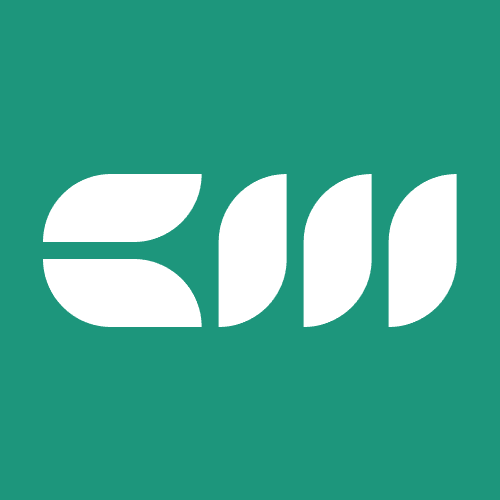Power BI Tutorials
Written By: Sajagan Thirugnanam and Austin Levine
Last Updated on September 26, 2025
For reports involving time-based calculations in Power BI, creating a date table is one of the first essential steps. A date table functions as the fundamental component which enables time intelligence operations under the name of calendar table. The absence of a date table prevents users from generating year-to-date (YTD) and month-over-month (MoM) and other date-dependent metrics.
The Auto Date/Time feature in Power BI generates hidden date tables automatically but organizations need to create separate dedicated date tables for accurate and flexible reporting. This blog explains the definition of date tables and their significance and presents multiple approaches to develop date tables within Power BI.
What Is a Date Table in Power BI?
A date table is a dedicated table that contains all the dates needed for your analysis. It typically includes columns such as:
Date
Year
Month
Quarter
Day of Week
This table allows you to apply time intelligence functions like TOTALYTD, SAMEPERIODLASTYEAR, and DATEADD without running into errors.
Why Do You Need a Date Table?
Here’s why a date table is essential in Power BI:
Accurate Time Calculations – Time intelligence functions only work with a proper date table.
Consistent Reporting – Ensures that all visuals share the same timeline.
Flexibility – Makes it easier to filter reports by years, quarters, months, or weeks.
Custom Business Calendars – Useful for fiscal years, holidays, or non-standard reporting periods.
Methods to Create a Date Table in Power BI
There are four main ways to create a date table:
1. Using Auto Date/Time
Power BI automatically creates hidden date tables for every date field in your data model when Auto Date/Time is enabled. This feature makes it quick and easy to start using time intelligence functions without building a manual date table.
Pros:
Instant and beginner-friendly.
No coding or setup required.
Cons:
Creates separate hidden tables for each date column, which can bloat your model.
Very limited customization (no fiscal years, holidays, or custom hierarchies).
Not suitable for enterprise-level reporting.
Best Practice: Use Auto Date/Time for quick prototypes or small models. For serious reporting, disable it and build a dedicated date table.
2. Using DAX (Calculated Table)
You can quickly generate a date table using the CALENDARAUTO() or CALENDAR() function in DAX.
DateTable =
ADDCOLUMNS (
CALENDARAUTO(),
"Year", YEAR([Date]),
"Month", FORMAT([Date], "MMMM"),
"Month Number", MONTH([Date]),
"Quarter", "Q" & FORMAT([Date], "Q"),
"Day", DAY([Date]),
"Day of Week", FORMAT([Date], "dddd")
)
Don’t forget to mark it as a Date Table under Table Tools > Mark as Date Table > select the Date column.
3. Using Power Query
If you prefer building tables in Power Query (M language), you can generate a list of dates and then add year, month, and quarter columns. You can use the following function in Power Query to generate a date table.
let
StartDate = #date(2020, 1, 1),
EndDate = #date(2030, 12, 31),
NumberOfDays = Duration.Days(EndDate - StartDate),
DateList = List.Dates(StartDate, NumberOfDays, #duration(1,0,0,0)),
DateTable = Table.FromList(DateList, Splitter.SplitByNothing(), {"Date"}),
AddYear = Table.AddColumn(DateTable, "Year", each Date.Year([Date])),
AddMonth = Table.AddColumn(AddYear, "Month", each Date.MonthName([Date])),
AddQuarter = Table.AddColumn(AddMonth, "Quarter", each "Q" & Number.ToText(Date.QuarterOfYear([Date])))
in
AddQuarter
This method gives you more control over customization.
4. Importing a Prebuilt Date Table
Some organizations maintain a centralized calendar table with fiscal years, holidays, and business-specific rules. Importing it into Power BI ensures consistency across multiple reports.
Handling Advanced Scenarios
Real-world reporting requires handling complex requirements which extend past basic date table functionality. The following section presents typical use cases together with their corresponding solutions.
1. Managing Multiple Time Zones
Organizations that operate in multiple regions need to modify their date settings to match the time zones of their different locations. This can be handled by:
Adding a time zone offset column in your date table.
Using Power Query transformations to convert UTC timestamps into local time.
Maintaining multiple date tables if reports require region-specific calendars.
2. Creating Dynamic Date Tables
Sometimes, a static date table isn’t flexible enough. Instead, you can create a dynamic date table in DAX that updates automatically based on your dataset:
DynamicDateTable =
CALENDAR(
MINX(ALL(FactTable), FactTable[OrderDate]),
MAXX(ALL(FactTable), FactTable[OrderDate])
)
This ensures your date table always covers the exact range of your data.
3. Handling Fiscal Calendars and Custom Periods
Not all businesses follow the January–December calendar year. You may need to add:
Fiscal Year and Fiscal Quarter columns using DAX.
Custom holiday markers to exclude specific dates.
Week-based calendars (e.g., 4-4-5 calendars commonly used in retail).
4. Overcoming Built-in Limitations
Power BI’s Auto Date/Time is convenient but lacks customization. For advanced use cases:
Disable Auto Date/Time.
Use a dedicated date table with custom attributes like fiscal periods, academic years, or rolling windows.
Store your date table in a centralized dataset for consistency across reports.
Best Practices for Date Tables in Power BI
Always mark your table as a Date Table in Power BI.
Use a continuous range of dates that covers your dataset.
Include fiscal year columns if your company uses non-standard reporting.
Avoid gaps—missing dates can break time intelligence functions.
Keep the table in a dedicated model for reusability.
Common Errors and Fixes
Error: Time intelligence functions don’t work.
Check if your table is marked as a Date Table.Error: Missing dates in visuals.
Make sure your date range covers the entire dataset.Error: Sorting issue with months (April before February).
Use a Month Number column to sort by instead of month names.
Conclusion
A Power BI date table functions as an essential requirement for creating precise and adaptable reports. A date table built with DAX, Power Query or prebuilt dataset provides better long-term accuracy and scalability than Auto Date/Time for quick prototypes. Date table mastery stands as a fundamental requirement for anyone who wants to create professional dashboards.
To learn more about Power BI fundamentals and advanced knowledge, visit our CaseWhen site.
FAQs
Do I always need a date table in Power BI?
Yes, if you plan to use time intelligence functions or create year/month/quarter comparisons.
Should I use CALENDARAUTO() or CALENDAR()?
The CALENDARAUTO() function enables Power BI to automatically find the minimum and maximum dates in your model data. The CALENDAR() function allows you to define both the start and end dates of your date range.
Can I reuse a date table across multiple reports?
Yes, you can build a reusable Power BI dataset which includes a date table and enables multiple reports to share the same data for consistency.
Related to Power BI Tutorials