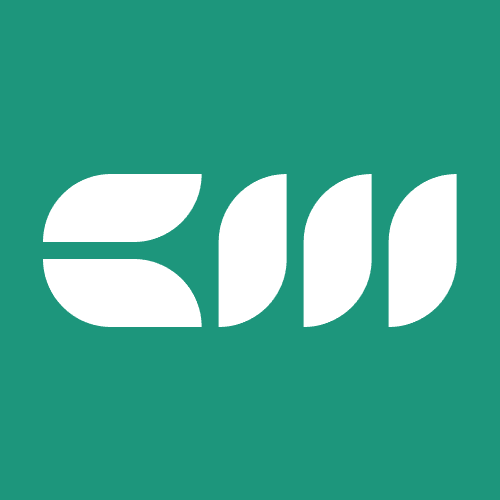Power BI Tutorials
Written By: Sajagan Thirugnanam and Austin Levine
Last Updated on November 1, 2024
Power BI has become a cornerstone for businesses seeking to harness their data for better decision-making. With its robust features and user-friendly interface, Power BI empowers organizations to visualize their data effectively.
Among its offerings, Power BI Premium Capacity stands out as a powerful tool designed to enhance performance, scalability, and collaboration. This blog post delves into the intricacies of implementing Power BI Premium Capacity, providing a comprehensive guide to maximize its benefits.
Understanding Power BI Premium Capacity
What is Power BI Premium Capacity?
Power BI Premium Capacity allows organizations to allocate dedicated resources for their Power BI workloads. Unlike the Pro version, which shares resources among users, Premium Capacity provides dedicated cloud computing and storage resources. This ensures that larger datasets can be processed efficiently and enables advanced features such as paginated reports and AI capabilities.
Key Features of Power BI Premium Capacity:
Dedicated Resources: With Premium Capacity, organizations benefit from dedicated processing power and memory, resulting in faster report loading times and improved performance.
Larger Dataset Sizes: Premium allows datasets up to 400 GB, significantly larger than the 1 GB limit in Pro.
Advanced AI Features: Leverage advanced analytics capabilities including AutoML and cognitive services.
Data Refresh Rates: Enhanced refresh rates with up to 48 refreshes per day compared to eight for Pro users.
On-Premises Reporting: The ability to use Power BI Report Server for on-premises reporting solutions.
Three Tiers of Power BI Capacity Management
When considering Power BI for your organization, understanding the different tiers of capacity management is essential. Power BI offers three primary tiers: Power BI Free, Power BI Pro, and Power BI Premium.
Each tier caters to different user needs and organizational requirements, providing varying levels of features, capabilities, and pricing structures. Below is a detailed comparison to help you determine which tier best suits your organization's needs.
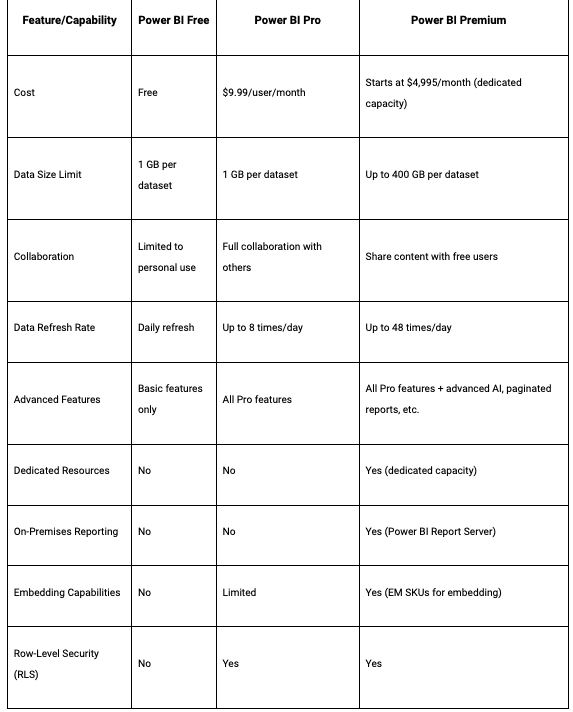
Steps for Implementing Power BI Premium Capacity
1. Assess Your Needs
Before diving into implementation, it's crucial to assess your organization's needs. Consider the following:
User Base: Determine how many users will require access to Power BI reports and dashboards.
Data Volume: Evaluate the size of the datasets you will be working with and the complexity of the reports needed.
Performance Requirements: Identify performance expectations for report generation and data refresh rates.
2. Choose the Right SKU
Power BI offers different SKUs under its Premium model: P SKU (for large enterprises) and EM SKU (for embedding).
P SKU: Ideal for larger organizations needing extensive resources and features.
EM SKU: Suitable for smaller applications or embedding scenarios with limited user access.
Choosing the right SKU is essential as it directly impacts your capacity allocation and cost.
3. Set Up Your Workspace
Creating a dedicated workspace is a fundamental step in implementing Power BI Premium Capacity.
Create a New Workspace: In the Power BI service, create a new workspace and assign it as a Premium workspace.
Assign Roles: Designate roles within the workspace (Admin, Member, Contributor) based on team responsibilities.
This setup allows for better management of resources and collaboration among team members.
4. Configure Capacity Settings
Once your workspace is set up, configure your capacity settings:
Assign Capacity: Navigate to the Admin Portal in Power BI service and assign your purchased capacity to the designated workspace.
Monitor Usage: Utilize metrics in the Admin Portal to monitor resource usage. This helps in understanding how much capacity is being utilized and if adjustments are needed.
5. Optimize Data Models
To fully leverage Power BI Premium Capacity's capabilities, optimizing your data models is crucial:
Use Aggregations: Implement aggregations to improve query performance on large datasets.
Dataflows: Utilize dataflows for ETL processes, allowing for reusable data preparation across multiple reports.
Optimized data models lead to faster report performance and better user experience.
6. Implement Security Measures
Security is paramount when implementing any data solution. In Power BI:
Row-Level Security (RLS): Configure RLS to control access at the row level based on user roles.
Data Sensitivity Labels: Apply sensitivity labels to datasets to ensure compliance with organizational policies.
These measures help protect sensitive data while ensuring that users have access only to what they need.
7. Train Your Users
Training is essential for maximizing the benefits of Power BI Premium Capacity:
Conduct Workshops: Organize training sessions focusing on how to use Power BI effectively.
Provide Resources: Share documentation and resources that help users understand features specific to Premium Capacity.
Empowered users lead to better utilization of the platform's capabilities.
8. Monitor and Adjust
After implementation, continuously monitor usage patterns:
Performance Metrics: Regularly review performance metrics available in the Admin Portal.
User Feedback: Gather feedback from users regarding their experience with reports and dashboards.
Based on these insights, make necessary adjustments to capacity allocation or training programs.
Best Practices for Capacity Management
Implementing Power BI Premium Capacity effectively requires adherence to best practices that ensure optimal performance, scalability, and user satisfaction. Here are several key best practices to consider:
Regularly Monitor Capacity Usage
Monitoring capacity usage is crucial for maintaining performance and ensuring that resources are allocated efficiently. Utilize the Power BI Admin Portal to track metrics such as CPU utilization, memory consumption, and query performance. Regularly reviewing these metrics helps identify any bottlenecks or areas needing adjustment.
Implement a Clear Governance Framework
Establishing a governance framework is essential for managing data access, security, and compliance within Power BI. Define roles and responsibilities for users, developers, and administrators. Implement policies regarding data sensitivity, sharing permissions, and usage guidelines to ensure that everyone understands their responsibilities.
Optimize Data Models and Queries
Efficient data models lead to improved performance in Power BI Premium. Use best practices such as:
Star Schema Design: Organize data in a star schema to simplify relationships and improve query performance.
Reduce Data Volume: Limit the amount of data imported into Power BI by filtering unnecessary columns or rows.
Use Aggregations: Create aggregated tables for large datasets to speed up query performance.
By optimizing your data models and queries, you can enhance the overall efficiency of your Power BI reports.
Establish a Development Lifecycle
Implementing a structured development lifecycle for your Power BI projects can streamline processes and improve quality. This includes creating separate workspaces for development, testing, and production environments. Utilize deployment pipelines to automate the movement of content between these environments, ensuring that only validated reports reach production.
Common Challenges and Solutions
While implementing Power BI Premium Capacity brings numerous benefits, organizations may encounter challenges during deployment. Here are some common challenges along with potential solutions:
Overestimating or Underestimating Capacity Needs
Organizations often struggle with accurately estimating their capacity requirements, leading to either over-provisioning (increased costs) or under-provisioning (performance issues).
Solution: Conduct thorough capacity planning by analyzing current usage patterns, projected growth in data volume, and user needs. Engage with stakeholders to gather insights on future requirements to make informed decisions about the appropriate SKU.
User Adoption and Training
Even with the best tools in place, user adoption can be a hurdle if team members are not adequately trained on how to use Power BI effectively.
Solution: Develop a comprehensive training program that includes workshops, tutorials, and ongoing support resources. Encourage collaboration among users by creating forums or communities where they can share tips and best practices.
Data Governance Issues
As organizations scale their use of Power BI Premium, maintaining data governance can become complex due to varying access needs across different user groups.
Solution: Implement robust governance policies that define access controls based on user roles. Utilize Azure Active Directory groups for managing permissions efficiently. Regularly review these policies to adapt to changing organizational needs.
Conclusion
Implementing Power BI Premium Capacity can significantly enhance an organization's ability to manage data efficiently. By following these steps—assessing needs, choosing the right SKU, setting up workspaces, optimizing data models, ensuring security, training users, and monitoring performance—organizations can fully leverage the capabilities of Power BI Premium. This approach not only improves performance but also fosters a culture of data-driven decision-making across teams.
As businesses continue to evolve in an increasingly data-centric world, investing in tools like Power BI Premium Capacity becomes essential for staying competitive. By understanding its features and best practices for implementation, organizations can unlock new levels of insight from their data.
Related to Power BI Tutorials