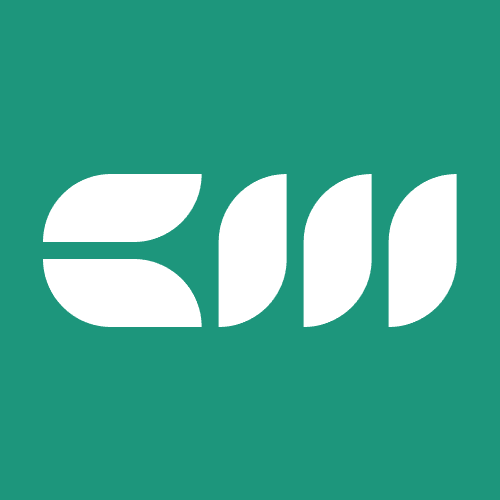Power BI Tutorials
Written By: Sajagan Thirugnanam and Austin Levine
Last Updated on September 26, 2025
The process of creating new tables from existing tables stands as a fundamental operation for Power BI users. Power BI enables users to generate new tables through multiple methods which include filtering rows and summarizing data and duplicating datasets.
This tutorial demonstrates multiple approaches to generate new Power BI tables from existing tables through DAX and Power Query with step-by-step examples.
Why Create a Table from Another Table in Power BI?
The process of creating new tables from existing data serves several purposes in Power BI:
The process allows users to generate summary tables that display data by region and customer numbers and product groups.
To enable users to generate reference tables for lookup purposes.
Enable users to work with specific data subsets without modifying the original table content.
Enables better system performance through data pre-aggregation.
Creating Calculated Tables
Power BI users can create calculated tables through DAX expressions instead of importing data directly from sources. The calculated table function in Power BI becomes essential when you require a new table that results from applying logical operations or aggregation rules to existing data.
Some common functions used to create calculated tables include:
FILTER() – to generate a subset of rows from another table.
SUMMARIZE() – to create grouping and aggregations.
ADDCOLUMNS() – to add calculated columns to a new table.
DISTINCT() – to return unique values from a column.
For example:
UniqueCustomers =
DISTINCT (Sales[CustomerID])
This creates a calculated table that lists only the distinct customers from the Sales table.
Calculated tables refresh when the model refreshes, so they remain consistent with your data source.
Method 1: Create a Table Using DAX
DAX (Data Analysis Expressions) allows you to create calculated tables directly from another table.
Example 1: Duplicate a Table
DAX Code: NewTable = ExistingTable
This creates an exact copy of the ExistingTable.
Example 2: Create a Filtered Table
Sales_2025 =
FILTER (
Sales,
Sales[Year] = 2025
)
Here, a new table Sales_2025 will only include rows from the Sales table where the year is 2025.
Example 3: Create a Summary Table
SalesByRegion =
SUMMARIZE (
Sales,
Sales[Region],
"Total Sales", SUM(Sales[SalesAmount])
)
This creates a summarized table showing Total Sales by Region.
Method 2: Create a Table in Power Query
Power Query is another powerful way to create tables from existing ones.
Steps:
Go to Home > Transform Data
Select the table you want to base the new table on.
Right-click and choose Reference – this creates a new query linked to the original table.
Apply transformations such as filtering, grouping, or removing columns to shape your new table.Load it back into Power BI.
This method is best when you need data transformation before loading into the model.
Method 3: Use “Enter Data” and Relationships
Sometimes you want a manually created table that references values from another table. For example, if you want to create a mapping or categorization table.
Steps:
Go to Home > Enter Data.
Manually input values or copy-paste from an existing dataset.
Create a relationship between this table and your main table.
Best Practices When Creating Tables in Power BI
The use of DAX calculated tables becomes necessary when you require results that depend on logical operations.
Power Query serves as the better choice when data transformations need to occur before the data becomes part of the model.
The model size grows unnecessarily when you create tables that serve no purpose.
Every table in your model should receive a descriptive name which replaces generic names like Table1 with descriptive names such as Sales_Summary.
Conclusion
Knowing how to create a table from another table in Power BI is essential for building flexible, optimized reports. Depending on your use case, you can:
Use calculated tables in DAX for filtered, summarized, or logic-based tables.
Use Power Query for transformation and shaping.
Use Enter Data for quick manual tables.
By mastering these methods, you’ll have more control over your data model and can design more powerful dashboards in Power BI.
FAQs
What is the difference between a calculated table and a calculated column in Power BI?
A calculated table basically creates a new table using a DAX expression. On the other hand, a calculated column adds a new column to an existing table using a specific logic or custom code.
Can I create a table in Power BI without using DAX?
Yes, you can also use Power Query to create new tables without writing DAX or manually enter data for manual tables. You can know more about these techniques in this blog.
Do calculated tables update automatically when the data refreshes?
Yes, calculated tables refresh automatically when the data refreshes as the tables are tied to the data model.
Related to Power BI Tutorials