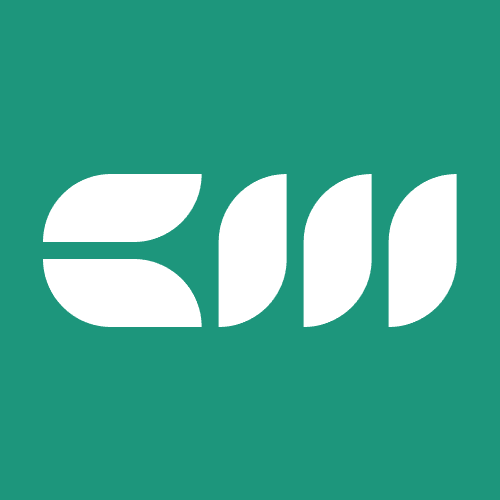Business Intelligence
Written By: Sajagan Thirugnanam and Austin Levine
Last Updated on September 26, 2025
If you’re operating a business in 2025, chances are you’re generating million rows of data on a daily basis ranging from sales numbers, customer analysis and marketing results, but how do you make sense of it all?
This is why business intelligence (BI) tools have become so important in today’s world. There are several BI tools out there which we can leverage to visualize and portray data in a meaningful way. Among them the top tools in use are Power BI, Tableau, Excel and Looker Studio.
In this blog, we will talk about these different tools and the pros and cons of each compared to the rest.
What Is a BI Tool and Why Does It Matter?
A BI tool essentially helps organizations collect, process and visualize data to drive decision making. It replaces manual reporting with automated real time dashboards and advanced analytics & forecasting.
Using the right BI tool can help save hours of manual data work and rework and enable self service reporting. Moreover, it's great for scale analytics and helps improve decision making across teams.
However, there is a lot of competition between the different BI tools and this is why understanding the difference between the tools can be so important to fit the needs and demands of your organization.
Feature Comparison Between Power BI, Tableau, Excel and Looker Studio
Now that you have an understanding of BI tools, let us quickly go through the key differences between the four tools here.
Feature | Power BI | Tableau | Excel | Looker Studio |
Ease of Use | Relatively easy for Excel users | Difficult to pick up for beginners | Easy but with limited features | Relatively easy and use drag and drop features |
Data Visualization Features | Advanced visuals and charts | Advanced visuals and charts | Basic features | Mid levels visualization features |
Pricing | Has several tiers starting with a free tier | Expensive | Free - comes with Microsoft 365 | Mid level expensive |
Idea For | Ideal for all levels of companies | Ideal for companies with high data loads | Individuals and small teams | Data driven tech team looking for fast solutions |
Let us now look deeper into each tool.
Power BI
Power BI provides seamless integration with Microsoft tools (Excel, Teams, Azure) and its DAX data modeling system delivers robust capabilities. The pricing structure of Power BI begins at $14 per user per month for the Pro version. The expanding user base of Power BI enables it to maintain an extensive community of users who receive support from the platform. The platform works best for organizations that already operate with Microsoft 365 systems. The advanced DAX functionality in Power BI requires users to learn its specific operations.
Tableau
Tableau delivers exceptional data visualization capabilities and enables users to create interactive stories from their data. The initial cost of Tableau starts at $70 per user per month. The creation of complex dashboards in Tableau demands advanced technical knowledge from users. To know more about Tableau, you can read our blog here where we compare Power BI against Tableau and its differences.
Excel
The broad understanding of Excel among users provides it with an advantage because most people already possess knowledge of this tool. The tool provides fast calculation and reporting functions and simple access for team members. The system faces limitations when handling large datasets because it cannot process extensive data volumes which restricts its use for organizations dealing with massive data sets.
For a more detailed comparison between Excel and Power BI, you can read our blog here.
Looker Studio
Organizations that use Google Cloud Platform (GCP) find Looker Studio suitable because it enables quick and effortless data integration and handles large data volumes efficiently. The visualization capabilities of Looker Studio remain limited which might create frustration for users who need advanced customization options. The pricing structure of Looker includes Platform and User Pricing models which determine the final cost based on chosen features and capabilities. Click here for more information on Looker Studio pricing.
Data Connectivity and Integration
Business intelligence tools require excellent data source connectivity and technology stack integration capabilities to be effective. The best dashboards become useless when data connectivity remains unsmooth. This comparison between Power BI and Tableau and Excel and Looker Studio for data integration capabilities shows their differences.
Power BI: Power BI stands out as a leading platform because it provides extensive data connection capabilities through its support for Excel and CSV files and SQL Server and Azure and SharePoint and Salesforce and hundreds of third-party APIs. Users can select between Import Mode which retrieves static data snapshots and DirectQuery Mode which enables real-time data updates.
Tableau: Tableau provides users with extensive data source connectivity options because it supports both on-premise databases and cloud data warehouses and REST APIs. The platform enables users to access real-time data through live connections and provides functionality for offline performance optimization. The platform provides smooth integration with major cloud platforms AWS and Google Cloud and Azure while handling large datasets at high speeds. The platform suits organizations that handle various complex data systems because of its adaptability.
Excel: The data connectivity features of Excel have expanded through Power Query although it remains a basic business intelligence solution. Users can link data from files (CSV, XML, JSON) and web pages and SQL databases and cloud services and APIs. The tool provides sufficient capabilities for small-scale reporting yet it becomes limited when handling large datasets and real-time streaming connections. The platform works best for individual users and small teams who require fast integration solutions instead of handling complex enterprise-level data pipelines.
Looker Studio (Google Data Studio): Looker Studio (Google Data Studio) demonstrates exceptional cloud-based integration capabilities because it serves organizations using Google Cloud services. The platform provides automatic connections to Google Sheets and Google Analytics and BigQuery and YouTube Analytics and Google Ads without requiring additional setup. The platform integrates with more than 50 partner tools including Facebook Ads and HubSpot and MySQL but some advanced connections need paid add-ons. The platform delivers its best value through unified reporting of marketing data and digital analytics and cloud-based information.
Collaboration and Sharing
The ability to collaborate and share reports will match the importance of dashboard development in 2025. A BI tool which enables effortless report sharing and real-time collaboration through permission management will boost organizational adoption rates. Power BI and Tableau and Excel and Looker Studio demonstrate different levels of collaboration and teamwork functionality in their systems.
Power BI: Power BI provides exceptional collaboration features that benefit organizations which use Microsoft 365 and Teams and SharePoint. Users can distribute dashboards through the Power BI Service (cloud) while using role-based permissions for access control. The Power BI Apps function enables users to distribute multiple reports through distribution channels and Microsoft Teams integration enables instant team discussions about insights. The secure and scalable report distribution and collaboration features of Power BI make it the preferred choice for enterprises.
Tableau: Tableau Server and Tableau Cloud provide organizations with advanced collaboration features which let users distribute and interact with dashboards throughout their organization. The permission system of Tableau provides strong security but requires more complex management compared to Power BI. The dashboard commenting and annotation features of Tableau enable team members to give direct feedback through dashboard interactions. Organizations with strong IT support can use Tableau to achieve enterprise-grade collaboration and secure large-scale data sharing.
Excel: The traditional spreadsheet tool Excel remains popular for team spreadsheet work yet it falls short when it comes to dashboard sharing compared to contemporary Business Intelligence platforms. The cloud-based version of Excel through OneDrive or SharePoint enables simultaneous file access for multiple users yet it lacks the streamlined interface for interactive dashboard distribution. The tool functions adequately for small teams who create occasional reports but its performance deteriorates when dealing with expanding datasets and rising collaboration requirements.
Looker Studio (Google Data Studio): Looker Studio (Google Data Studio) demonstrates its strength in collaboration because it operates as a cloud-based Business Intelligence solution. Users can distribute reports through links and insert dashboards into external applications and work together in real time just like they do with Google Docs and Sheets. The integration of Looker Studio with Google Workspace creates a perfect solution for teams who use Google products. The access control features of Looker Studio remain less developed than those of Power BI and Tableau which might restrict its use in big enterprise environments.
Ease of Use and Learning Curve
When evaluating a BI tool, ease of use and the learning curve are often deciding factors, especially if your organization has users with varying technical skills. Let’s break down how Power BI, Tableau, Excel, and Looker Studio compare in 2025 when it comes to usability and training requirements.
Power BI: Power BI is relatively beginner-friendly for creating simple dashboards and basic reports, especially for users familiar with Excel. Its drag-and-drop functionality makes it approachable, but mastering Power BI’s advanced capabilities, such as DAX formulas, data modeling, and Power Query transformations, takes time and practice. For business users, it strikes a balance between usability and depth, but organizations should plan for ongoing training to unlock its full potential.
Looker Studio (formerly Google Data Studio): Among the four tools, Looker Studio is often considered the easiest to learn, particularly for teams already using Google Workspace, BigQuery, or Google Analytics. Its clean, browser-based interface allows users to quickly create interactive reports and share them across teams. However, while it excels in accessibility, Looker Studio lacks the same depth in data modeling and advanced analytics compared to Power BI or Tableau, making it best for lightweight reporting needs rather than complex enterprise BI.
Excel: Excel remains the most familiar tool for business professionals worldwide. Most users can easily create charts, formulas, and simple pivot tables without additional training. That said, its advanced BI features, such as Power Query, Power Pivot, macros, and advanced data modeling, require a steeper learning curve and practice to use effectively. For many organizations, Excel serves as a comfortable entry point into BI, but it may not scale as easily as dedicated platforms like Power BI or Tableau.
Tableau: Tableau is renowned for its intuitive drag-and-drop interface that allows users to create visually stunning dashboards with little technical background. However, once users go beyond basic visuals, the learning curve steepens significantly. Data preparation, calculated fields, LOD (Level of Detail) expressions, and governance require more advanced knowledge. Tableau’s power lies in its ability to support sophisticated data storytelling and analytics, but it demands more upfront investment in training compared to Power BI or Looker Studio.
Implementation and Adoption Guidance
Successful BI adoption goes beyond just choosing the right tool: it’s about planning, training, and change management. Start by aligning the tool with your existing data infrastructure and business goals. Pilot the rollout with a small team or department to gather feedback before scaling organization-wide.
Invest in user training and documentation, tools like Power BI and Tableau require upskilling in areas like DAX, data modeling, or advanced visualization, while Looker Studio and Excel are easier entry points but still benefit from best-practice guides.
Finally, focus on governance and data culture. Define clear ownership of data sources, set access permissions, and encourage users to collaborate and share insights. The smoother the adoption journey, the higher the likelihood your BI investment will deliver long-term value.
Suitability for Different Business Needs – Which Tool Should You Choose?
Every organization needs a different Business Intelligence tool because no solution works for all businesses. The selection of a BI tool depends on three main factors which include business size and industry type and user needs. The following analysis examines how Power BI and Tableau and Excel and Looker Studio match various organizational requirements for 2025.
Power BI: Power BI provides excellent solutions for businesses of all sizes from small to medium and large enterprises because it offers flexible pricing and extensive scalability. The affordable pricing structure of Power BI along with its seamless Microsoft 365 integration makes it suitable for small organizations yet large businesses can access advanced features through Power BI Premium for enterprise-wide reporting and large-scale data modeling and governance. The combination of Azure and SQL Server and Dynamics 365 with Power BI makes it an optimal solution for finance and retail and manufacturing industries.
Tableau: Tableau serves organizations with 100 to 1000 employees who need data storytelling capabilities and advanced visualization and deep analytics features. Organizations with data-savvy teams and strong IT departments can maximize the full potential of Tableau's advanced features. The healthcare sector together with media companies and consulting firms select Tableau because it enables them to create customized dashboards for presentation purposes. The ability of Tableau to support data storytelling and advanced analytics makes it the top choice for organizations that want to develop such capabilities.
Excel: The basic version of Excel serves as the primary entry point for all small businesses and startups and individual users. The tool provides users with familiar access to its features without needing additional infrastructure setup. The system lacks capabilities for extensive Business Intelligence operations yet it provides essential features for spontaneous data evaluation and numerical processing and personal work optimization. The majority of educational institutions and small retail stores and local service businesses continue to depend on Excel because they have minimal technical requirements for BI systems. The growth of businesses leads to Excel becoming a performance limitation which forces organizations to implement Power BI or Tableau solutions.
Looker Studio (Google Data Studio): Looker Studio is particularly well-suited for cloud-native organizations and digital-first businesses, especially those using Google Cloud, Google Analytics, and BigQuery. It’s a strong option for marketing teams, e-commerce businesses, and startups that prioritize fast, real-time, web-based reporting without heavy IT support. Larger enterprises can also benefit from Looker’s semantic modeling (LookML) and governed metrics, though its steep learning curve may require technical expertise.
In summary:
Excel: Best for individuals, startups, and small businesses doing quick analysis.
Power BI: Ideal for SMBs and enterprises, especially in Microsoft-centric industries.
Tableau: Perfect for enterprises that need advanced visual storytelling and deep analytics.
Looker Studio: Great for cloud-native companies, marketing teams, and organizations already invested in Google’s ecosystem.
Conclusion
Choosing the right BI tool can save you time, money, and resources. Whether you're building a dashboard for clients, running marketing reports, or managing executive summaries, aligning the tool with your team’s strengths is key.
Looking for help setting up your BI platform? Contact us or check out our other guides on data analytics and dashboard design.
FAQs
Can I use Power BI without any prior experience?
Yes! Most people can build simple dashboards in Power BI within a few hours. It’s very user-friendly. For an introduction to Power BI and other relevant topics, check out our blog section.
Do I need to know coding to use Google Looker Studio?
Not really. Both Power BI and Looker use their own language which is easy to pick up as you go. No need to know coding to begin creating simple reports using these BI tools.
Does Power BI work with Excel?
Yes it does. It’s built to work seamlessly with Excel and other Microsoft tools. In fact, Power BI works similarly to Excel and knowing Excel can be a great place to start for Power BI.
What is the difference between Power BI and Tableau?
Power BI is more budget-friendly and integrates better with Microsoft tools and services such as Teams and Excel, while Tableau offers more customization in data visualization. However, with more advanced knowledge of Power BI, you can have the same level of customization in Power BI as well.
Is Tableau harder to learn than Power BI?
Yes, generally Tableau is more complex and takes more time to build reports. This is where Power BI shines with its easy drag and drop feature letting you create a report within minutes.
Related to Business Intelligence