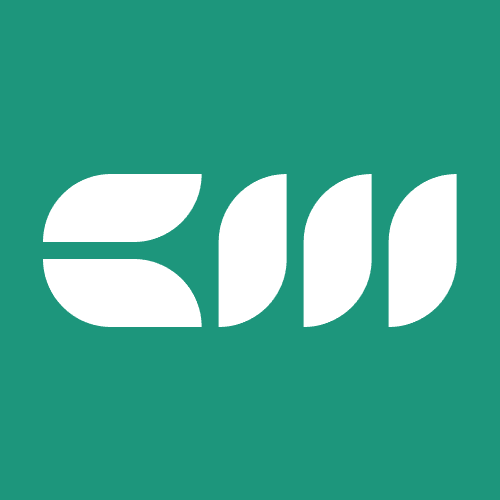Power BI Basics
Written By: Sajagan Thirugnanam and Austin Levine
Last Updated on September 26, 2025
Power BI offers powerful features that help teams collaborate, manage and share data reports efficiently - through Power BI workspaces and apps. However, the two are very different in terms of how it is used and its functionalities. That’s why it’s important to understand the differences between workspaces and apps in Power BI. This guide breaks down what they are, when to use them and how they can boost your Power BI workflow.
What Is a Power BI Workspace?
A Power BI Workspace is a shared playground where people can build, keep, and share their data “stories” (reports and dashboards) together. A Power BI workspace is a container or shared environment where team members collaborate on Power BI content such as reports, dashboards and dataflows. It is found in the left hand menu of Power BI service. Workspaces are ideal for development, testing and content management and allows user role control such as Admin, Member, Contributor and Viewer.
What Is a Power BI App?

Source: Learn Microsoft
A Power BI app is a packaged and read-only version of the workspace content. It is designed for broader distribution to users who need to view the reports. For instance, you can have 5 different reports in your Power BI workspace and want all those reports bundled together as one app - this can be achieved by publishing these reports to the Power BI app for that specific workspace. This enables your top executives to monitor the KPIs all in one place without having to go to each individual report separately.
Power BI Workspace vs App: Key Differences
Now that you have a basic understanding of Power BI workspace and app, let us quickly go through the key differences between the two.
Feature | Power BI Workspace | Power BI App |
Purpose | Collaboration | Distribution |
Users | Editors and creators | Viewers |
Editable | Yes | No |
Roles | Admin, Member, Contributor, Viewer | View-only |
Ideal for | Development | Final delivery |
How To Create a Workspace in Power BI
Open Power BI Service
Go to app.powerbi.com and sign in.Go to Workspaces
In the left sidebar, click Workspaces.Create a new workspace
Click + New workspace (or Create a workspace).

Source: Learn Microsoft
Name it
Enter a unique Workspace name. (Add a Description if you like.)Add people and roles
In Access, type teammates’ emails and choose a role:Admin – full control, manage access & settings
Member – create/edit content, publish, update app
Contributor – create/edit content, publish
Viewer – read-only
Create the workspace
Click Save (or Create). You’ll land inside the new workspace.Add content (pick one or more):
Publish from Power BI Desktop: Home → Publish → choose your new workspace.
Upload in the Service: Click Upload → choose a .pbix.
Build in the Service: New → Report, Dataset, Dataflow, etc.
Collaborate
Share reports, build dashboards, set permissions, and (if used) Update app to distribute to a wider audience.
Workspace Roles in Power BI
Here is a quick overview of the different roles in workspaces:
Capability | Admin | Member | Contributor | Viewer |
Update and delete the workspace. | Yes | |||
Add or remove any user in a workspace role. | Yes | |||
Allow Contributors to update the app for the workspace. | Yes | |||
Add members or others with lower permissions. | Yes | Yes | ||
Publish, unpublish, and change permissions for an app. | Yes | Yes | ||
Update an app. | Yes | Yes | If allowed | |
Share items in apps, including semantic models. | Yes | Yes | ||
Manage semantic model permissions. | Yes | Yes | ||
Publish, Create, edit, and delete content, such as reports, in the workspace. | Yes | Yes | Yes | |
Create a report in another workspace based on a semantic model in this workspace. | Yes | Yes | Yes | |
View and interact with an item. | Yes | Yes | Yes | Yes |
Read data that's stored in workspace dataflows. | Yes | Yes | Yes | Yes |
Create subscriptions to reports | Yes | Yes | Yes | Yes |
For further information on workspace roles and capabilities, you can visit here.
How To Publish a Power BI App
Open your workspace – Go to the workspace where you have your reports and dashboards.
Click “Publish App” – You’ll see this button at the top right of the workspace.
Choose content – Select which reports, dashboards, or data you want to include in your app.
Set permissions – Decide who can see the app (specific people, groups, or the entire organization).
Publish – Click Publish, and Power BI will create your app.
Share the link – Copy the app link and give it to your users so they can access it easily.
Best Practices for Power BI Workspaces and Apps
Power BI workspaces are powerful mediums through which teams share and collaborate reports and dashboards. Hence, it is important to restrict access to these workspaces carefully and give publishing rights only to trusted users. It is also important to maintain consistent naming conventions for the workspaces and published apps (e.g. “Sales Dev Workspace” and “Sales App”).
For larger organizations, regularly auditing access permissions is also very important yearly or quarterly to ensure workspaces are not bloated with unnecessary reports and dataflows which can impact performance.
App Lifecycle and Content Management
Power BI apps are more than just a one-time publish—they follow a full lifecycle that helps organizations manage data-driven content effectively.
Content Creation – Reports and dashboards are first developed in a workspace. Teams collaborate, refine visuals, and prepare datasets that align with business needs.
Collaboration in Workspaces – Multiple users can work together within the workspace, applying version control, testing visuals, and ensuring the content meets quality standards.
App Configuration – Before publishing, workspace admins decide which reports and dashboards should be part of the app and configure settings such as navigation and branding for end users.
Audience Determination – Permissions are carefully set to control who can access the app. This ensures sensitive data is only available to the right people while keeping access simple for end users.
Publication – Once configured, the app is published and distributed through a secure link. Users get a streamlined experience without the clutter of unnecessary workspace content.
Ongoing Maintenance – The app isn’t static. As business requirements evolve, new reports can be added, existing dashboards updated, and permissions adjusted to keep the app relevant and accurate.
By managing the full app lifecycle, organizations can ensure their Power BI apps stay useful, secure, and aligned with changing business goals.
In Conclusion
Power BI workspaces and apps offer a powerful system for collaboration and distribution. Use workspaces to build and refine your content and apps to share insights securely and at scale. Mastering this workflow will improve both your team's efficiency and your data delivery.
FAQs
Do I need Power BI Pro to use workspaces or apps?
Yes, Power BI Pro or Premium is needed to share content in workspaces or publish apps. However, you do not need pro or premium to view apps.
Can I edit an app directly?
No, you must edit the report and upload in the workspace and then republish the app.
Can I have multiple apps from the same workspace?
No, each workspace can only publish one app at a time. If you need multiple apps, create separate workspaces.
Who can access my Power BI workspace?
Only users you explicitly add to the workspace can access it. You control their roles (Admin, Member, Contributor, Viewer).
Related to Power BI Basics