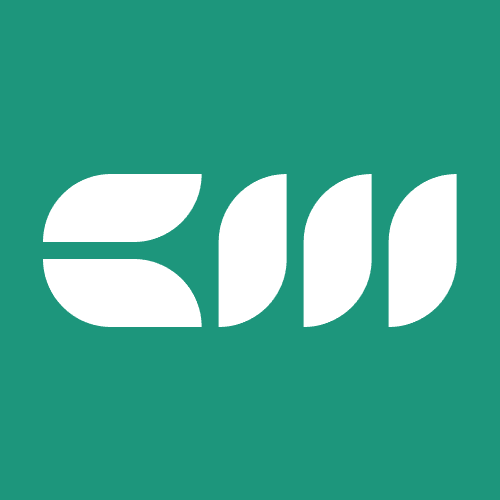Advanced Power BI
Written By: Sajagan Thirugnanam and Austin Levine
Last Updated on October 24, 2024
Security is extremely important while working with data and Microsoft Power BI takes this seriously as well. To do this, it is important that Power BI has features which can restrict the view of data based on certain roles.
For instance, you are creating a Sales Dashboard which has sales revenue data of the entire country. However, you want to limit data access of region managers to only specific regions that they are managing and give full access to the country manager who handles the entire country's sales.
To achieve this, we need to utilize Row Level Security, also known as RLS in short. Row Level Security (RLS) in Power BI is a feature that restricts data access for users based on their roles. It ensures that users only see the data that is relevant to them.
Now let’s dive deeper into the types of RLS we can implement and the benefits of each!
Types of Row Level Security in Power BI
There are different ways of implementing RLS including Static RLS and Dynamic RLS:
Static RLS
Static RLS involves creating fixed roles with predefined filters. Users assigned to these roles will always see the same subset of data. You can do this using the Manage Roles option in Power BI Desktop and setting up a filter using basic DAX.
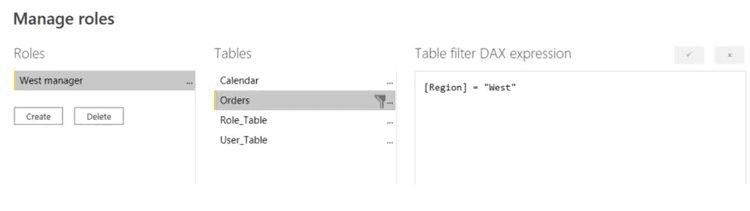
Once you have created the roles, save and publish the report and head over to the workspace where you published this report. On the dataset, click on the three dots and select Security. In Security, you can then define the email id’s of the users you want to filter for the specified region you created under Manage Roles. Consequently, use the Test As Role option to validate the RLS is working as expected.
Dynamic RLS
To implement Dynamic RLS, we have to follow similar steps as we did for Static RLS. However, for Dynamic RLS we tend to use a Dimension Users table from which we get user info such as user email. Based on this and using the UserPrincipalName() DAX function, we are able to implement Dynamic Row Level Security.
The benefit of using a dimension table is that it will always reflect the most current data and won’t require manual user group changes if appropriately updated in the source.
To learn more about Dynamic Row Level Security, read the Microsoft guideline.
Validating Row Level Security Within the Power BI Service
Once you have set up Row Level Security within PBI desktop and service account, it is important to validate the roles that we have set up. To do this select More Options next to the role and click on Test as Role.
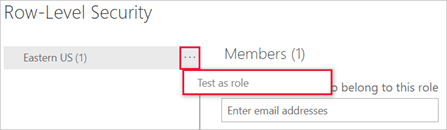
In this way, you can ensure that the RLS has been set up correctly and everything is working as expected!
Why Use Row Level Security?
Using RLS is essential for several reasons:
Data Privacy: Ensures sensitive information is only accessible to authorized users. This is essential to ensure we are not sharing important and sensitive company data with the wrong person.
Data Limitation: Users see only relevant data, reducing the risk of misinterpretation.
Compliance: In many organizations, RLS is mandatory and helps meet regulatory requirements for data access and security.
Best Practices for Implementing Row Level Security
It is important we follow and implement some best practices while implementing RLS. Remember the following:
Try to Use AD Groups: Assign roles to Active Directory groups instead of individual users for easier management.
Keep Roles Simple: Avoid overly complex DAX filters to maintain performance and ease of understanding.
Regularly Review Roles: Ensure roles and user assignments are up-to-date with organizational changes.
Test Thoroughly: Always test RLS settings before sharing reports.
Summary
Row Level Security in Power BI is a powerful feature that enhances data security and relevance for users. By setting up and validating Row Level Security, you can ensure that users only see the data pertinent to their roles, thereby protecting sensitive information and improving the user experience.
With the steps and best practices outlined in this blog, you can confidently implement Row Level Security in your Power BI reports, making your data more secure and tailored to your organization’s needs.
Try implementing a simple static RLS in your next report and test out the feature. Once you do that, the concepts will appear much easier to comprehend and will take your reporting skills to the next level!
Keep on exploring!
FAQs
Can a user belong to more than one role?
Yes a user can belong to multiple roles within your organization. For example, if a user belongs to both the "Finance" and "Management" roles, they can see data for both these roles.
What if I have previously created roles and rules for a dataset in the Power BI service? Do they still work if I do nothing?
Nope. To do this, you have to re-create the roles within Power BI Desktop and then publish to the Power BI service again.
Related to Advanced Power BI