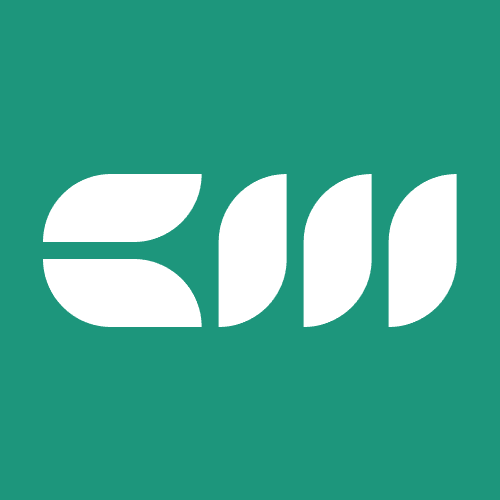Dashboard Design
Written By: Sajagan Thirugnanam and Austin Levine
Last Updated on October 1, 2024
Enhancing Insights with Power BI
Data visualization is a crucial aspect of analyzing and presenting data effectively. When it comes to visualizing data, Power BI is a powerful tool that can help unlock valuable insights. By following best practices, you can enhance the effectiveness of your visualizations and make them more impactful.
Firstly, it is important to understand your audience. Before creating visualizations, take the time to identify who will be using and viewing the data. Consider their level of technical expertise, domain knowledge, and specific information needs. This understanding will help you design visualizations that are relevant and meaningful to your audience. By tailoring your visuals to their needs, you can effectively communicate insights and drive action.
When we are talking about a visualization tool, it is important to choose the right visualizations. Power BI offers a variety of visualization options, such as bar charts, scatter plots, maps and more. The typical approach to visualization is the following:
If you want to compare categorical data, a clustered bar chart or a stacked column chart can be suitable.
When displaying trends over time, a line chart or an area chart can effectively showcase the changes.
For geographical data, a map visualization can provide insights based on location.
Using techniques to manage large volumes of data
Another advantage of Power BI is that a developer can easily optimize its performance. Nowadays, manipulating large datasets is becoming increasingly important. However, with Power BI this can be managed quite easily by using query folding to push data transformations to the data source, reducing the data volume transferred to Power BI and improving performance. On top of that, implementing data summarization and aggregation to reduce the number of data points displayed in visuals and applying filters and slicers to limit the amount of data loaded and improve report responsiveness, are some more options Power BI can offer to optimize its performance
Using custom visualizations
Apart from the common visualizations, Power BI users can also install custom visualizations from the official marketplace. These include Sankey diagrams and word clouds. Incorporating R or Python scripts to perform complex calculations, statistical analyses, or custom visualizations not natively is also available in Power BI.
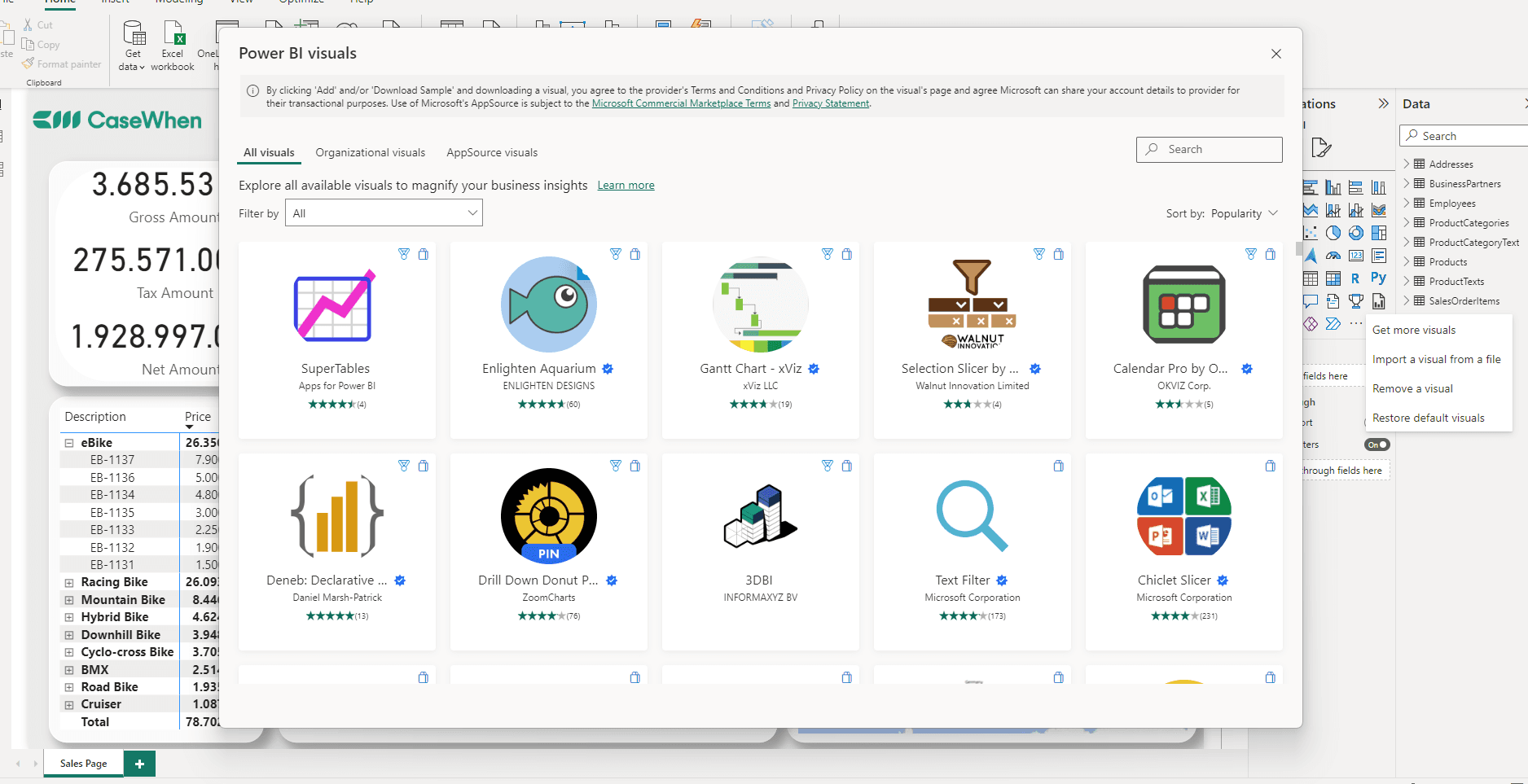
Using drill-through option
Additionally, Power BI incorporate interactive visualizations and drill-through actions. There is a specific drill-through functionality to allow users to explore detailed information by clicking on specific data points. Cross-filtering functionality is also available, which enables users to select data in one visualization and have it filter other connected visuals. And lastly, utilizing tooltips to provide additional information when hovering over data points, enhancing interactivity and providing context
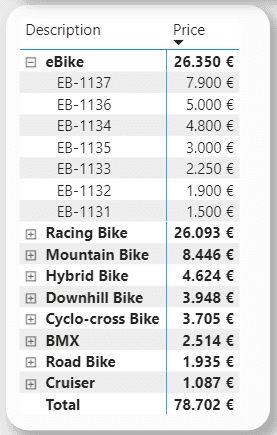
Using Star Schema
Another best practice when using Power BI, is creating a star schema as a data model. Star schema is a widely adopted data modelling technique used in Power BI to create efficient and optimized data models. It is designed to improve query performance and simplify data analysis by organizing data into a central fact table surrounded by multiple dimension tables. In the star schema, the fact table represents the primary data source and contains quantitative and numerical data, such as sales transactions or website interactions. On the other hand, dimension tables provide descriptive attributes related to the facts, such as customer details, product information, or time dimensions. A developer can have more than one fact table in a star schema.
Star schema and snowflake schema are both popular data modelling techniques used in Power BI, but they have distinct differences in their structure and usage. The star schema follows a simple and denormalized structure, where the fact table is directly connected to dimension tables in a star-like pattern. This design promotes easy navigation and faster query performance. On the other hand, the snowflake schema normalizes dimension tables by breaking them down into multiple smaller tables, resulting in a more complex and hierarchical structure. While the snowflake schema ensures better data integrity and reduced redundancy, it can lead to more complex queries and potentially slower performance. Overall, the star schema is often preferred in Power BI for its simplicity, ease of use, and optimized query performance, while the snowflake schema is suitable for scenarios where data integrity and complex relationships are of utmost importance
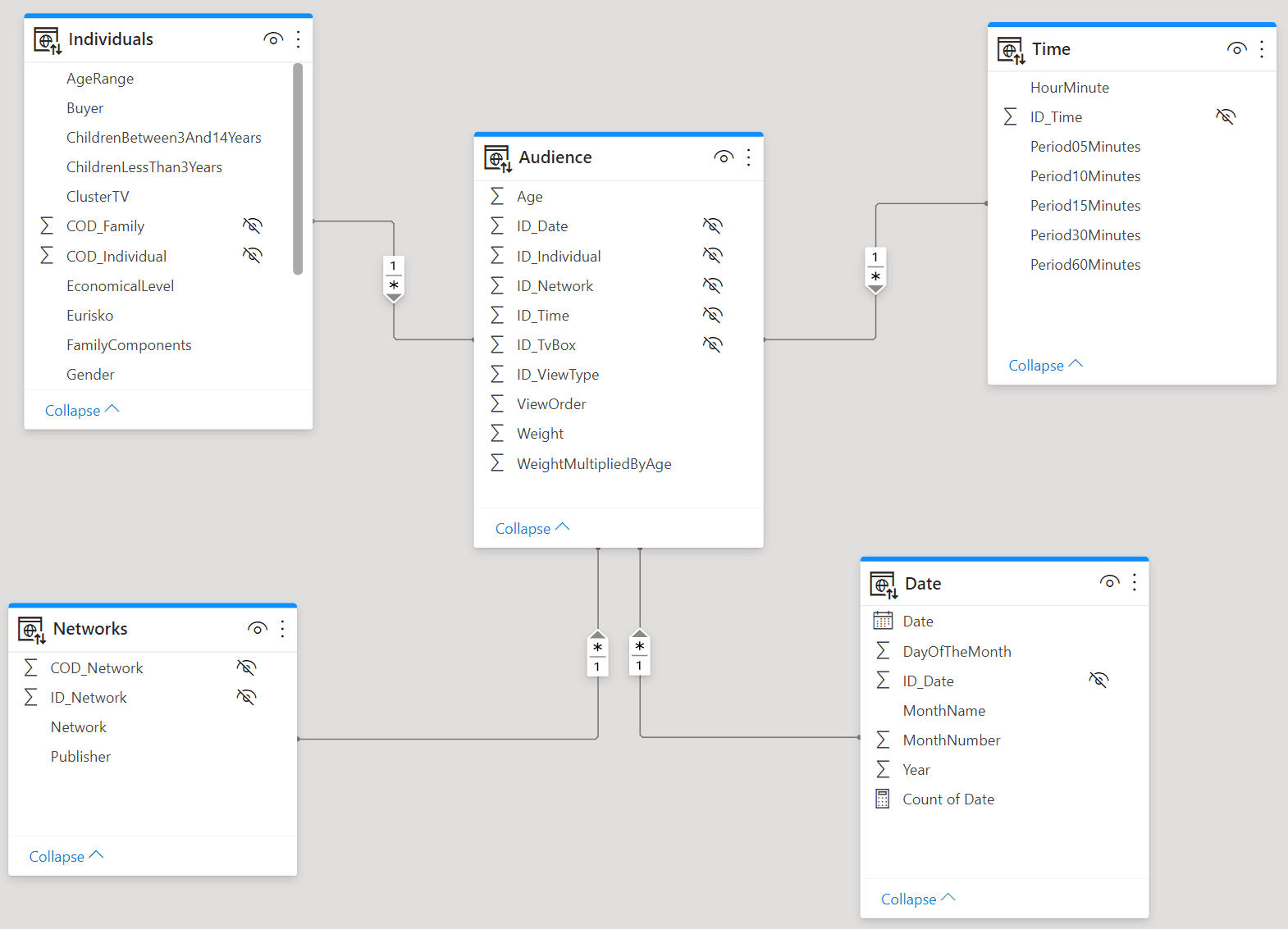
Source : sqlbi.com
Using the right DAX Expressions
DAX, which stands for Data Analysis Expressions, is a formula language used in Power BI and other Microsoft products, such as Excel and Analysis Services. It enables users to create calculations, measures, and custom calculations to manipulate and analyze data, allowing for advanced calculations, aggregations, and data transformations. DAX offers a wide range of functions and operators that enable users to perform complex calculations, apply conditional logic, and aggregate data effectively. Whether it's aggregating data, performing time intelligence calculations, or implementing conditional and logical operations, leveraging the right DAX expressions ensures precise calculations and enhances the overall data analysis process in Power BI. With DAX you can calculate from a very simple measure, like Total Sales :
Total Sales = SUM(Sales[Amount])
to a more advanced ones like Customer Churned Rate:
Customer Churn Rate = DIVIDE( COUNTROWS(FILTER(Customer, Customer[Status] = "Churned")), COUNTROWS(Customer))
Using the Community
Besides the technical flexibility, Power BI offers a very strong community . Using the Power BI community is an invaluable resource for both beginners and experienced users alike. This vibrant online community offers a wealth of knowledge and expertise, allowing users to connect with a diverse range of professionals from various industries. Whether seeking guidance on data modeling, visual design, or advanced analytics techniques, the Power BI community provides a platform for users to ask questions, share insights, and learn from one another's experiences. The community's active forums, blogs, and user groups foster a collaborative environment where users can find practical solutions, explore best practices, and stay updated on the latest features and developments in the Power BI ecosystem. By leveraging the collective wisdom of the Power BI community, users can enhance their skills, overcome challenges, and unlock the full potential of this powerful business intelligence tool.
Using General Techniques
There are several fundamental guidelines worth bearing in mind when creating an impactful report using Power BI. Try to apply these guidelines to all your reports to ensure the message is delivered as clearly as possible to the end user.
Right to left & Top to Bottom rule: The most important thing is always to keep in mind to put first things first. People read from left to right and from top to bottom. This means that the most important things should be on the top left side.
Maximum number of visuals: Another best practice regarding the report's performance relates to the number of visuals. It is highly recommended not to overload each page of the report. This not only helps the performance of the report but also ensures that end users do not feel overwhelmed by a lot of information.
Edit the Interactions: That is a very handy feature Power BI can offer. Edit interaction allows users to control how visuals on a report page interact with each other. It helps to specify which visual elements affect or are affected by selections made on a particular visual, giving more control over how data is filtered and displayed across different visuals.
Use Performance Analyzer: It allows users to track the time taken for different elements to load and render within the report. This feature helps in pinpointing potential bottlenecks or areas that might affect the report's responsiveness, enabling users to optimize and improve the overall performance of their Power BI report
In conclusion, adhering to data visualization best practices when utilizing Power BI can greatly enhance insights derived from data. By:
understanding the audience
optimizing the performance
Using custom and advanced visualizations
and leveraging interactivity
users can effectively communicate complex data and drive informed decision-making. Power BI offers a wide array of visualization options, performance optimization techniques, advanced visuals, and interactivity features that, when utilized effectively, enable users to present data in a meaningful and impactful manner. By following these best practices, organizations can unlock the true potential of Power BI, transforming data into actionable insights that drive business success.
Related to Dashboard Design