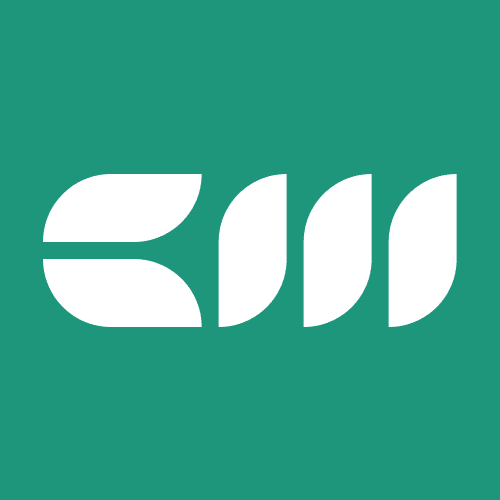Power BI Basics
Written By: Sajagan Thirugnanam and Austin Levine
Last Updated on September 26, 2025
Power BI in Microsoft Fabric enables users to convert unprocessed data into interactive visual reports through its business intelligence capabilities.
The following guide demonstrates the complete process of Power BI report development starting from data source connection through data shaping and visual design to report formatting and distribution for collaborative use. The guide will teach you to create your initial professional Power BI report.
Step 1: Install Power BI Desktop
The first step in creating a Power BI report is downloading Power BI Desktop from the official Microsoft site. You can also download the software from the Microsoft Store.
Start the application after completing the installation process. Once launched, Power BI Desktop opens with a blank canvas where you can begin building your report.
Step 2: Connect to Data Sources

Power BI enables users to connect to multiple data sources, including Excel files, SQL Server, SharePoint, Azure, Salesforce, and many others.
Steps to connect a data source:
Click on Get Data in the Home ribbon.
Choose your preferred data source from the list.
Provide connection details (e.g., file location for Excel, or server name/credentials for a database).
Preview the data and load it into Power BI.
Step 3: Transform and Shape Data with Power Query
After data connection, Power BI displays a preview of your data which you can edit through the Power Query Editor before adding it to the model.
Remove duplicates, rename columns, and adjust data types.
Split or merge columns for better structure.
Filter out irrelevant rows or apply calculations.
This step ensures that your data is accurate, consistent, and ready for analysis.
Step 4: Build Data Models and Relationships

If your dataset involves multiple tables, establishing relationships is critical.
Switch to the Model View in Power BI Desktop.
Drag and drop fields to define relationships between tables.
Use a star schema where possible—it simplifies queries and improves performance.
Example: A Sales table (facts) connected to Dimension tables like Customers, Products, and Dates.
Step 5: Design Your Report
Now it’s time to bring your data to life.

Select Visuals – Choose between bar charts and line charts and tables and maps and KPI cards based on your analysis requirements.
Drag and Drop Fields – You can add fields to the Values section and Axis section and Legend section and Tooltip section through drag-and-drop operations.
Customize Visuals – Users should modify visual elements through title and label and color and legend adjustments for better understanding.
Apply Filters and Slicers – The Filters pane allows users to apply filters while slicers can be placed directly on the canvas for interactive analysis.
Step 6: Formatting and Designing Reports
The process of creating visuals serves as the beginning point but proper design elements help users understand information quickly.

Best practices:
The use of brand-compliant colors together with fonts should be consistent throughout the design.
The application of themes creates a unified visual appearance.
The most important information should be placed at the top or left side because users naturally check these areas first.
Avoid clutter and use whitespace effectively.
The addition of tooltips together with titles and labels enhances the readability of your content.
Formatting tools in Power BI:
The Format Pane (paint roller icon) enables users to modify fonts and backgrounds and gridlines.
The design of responsive visuals enables users to access content across different devices.
Add Bookmarks and Buttons for guided navigation.
Step 7: Publishing, Sharing, and Collaboration
Once your report looks great, it’s time to share it with your team or organization.
Publishing to Power BI Service:
Save your report in Power BI Desktop.
Click Publish from the Home tab.
Select your desired workspace in Power BI Service.
Sharing Options:
Direct Share: Grant access to specific people.
Workspaces: Collaborate with team members on shared reports.
Apps: Package multiple dashboards and reports for easy distribution.
Collaboration Features:
Role-based access control ensures secure sharing.
Team members can comment and provide feedback directly in the Power BI Service.
Embed reports into Microsoft Teams, SharePoint, or websites for seamless collaboration.
Considerations and Limitations
Power BI offers strong capabilities yet users need to understand several essential factors when working with the platform.
Data Volume Limits: Power BI Desktop works efficiently with big datasets but Power BI Service restricts data size to 1 GB for free users and offers higher limits for Pro and Premium subscribers.
Performance Issues: The performance of reports suffers when models contain poorly constructed snowflake schemas and numerous calculated columns.
Refresh Schedules: Free users of Power BI can only refresh their reports at limited times but Pro and Premium users have more flexibility in their refresh schedules.
Row-Level Security (RLS): The implementation of Row-Level Security (RLS) becomes necessary when you need to restrict user access to specific data sections.
Licensing: Some features (like sharing outside your organization or publishing apps) require a Power BI Pro or Premium license.
Learning Curve: While drag-and-drop is easy, mastering DAX and advanced modeling takes time.
Exporting and Integration Options
Power BI enables users to distribute their insights through multiple channels that extend beyond the service platform.
Export Options:
Export reports to PDF or PowerPoint for static sharing.
Export underlying data tables to Excel or CSV for deeper analysis.Use Analyze in Excel to work with datasets directly in Excel.
Integration Options:
Integrate with Microsoft 365 apps such as Teams and Outlook for seamless collaboration.
Store and sync reports with OneDrive or SharePoint for version control and accessibility.
Embed reports into websites, intranet portals, or custom applications using Power BI’s embed features.
Wrapping Up
The process of creating Power BI reports from scratch appears complex at first but practice will help you develop expertise. The process of connecting data and shaping it and building models and designing visuals and formatting reports and publishing and exporting will prepare you to deliver insights that support better business choices.
After mastering the basics you should investigate DAX calculations and drill-throughs and AI visuals to enhance your report capabilities.
FAQs
Do I need coding skills to use Power BI?
No. Users can perform most operations through drag-and-drop interfaces. However, the ability to learn DAX (Data Analysis Expressions) enables users to perform complex calculations.
What’s the best data model for Power BI?
The star schema represents the most suitable data model for Power BI implementation. The star schema design enables better performance and relationship simplicity while making calculation management more straightforward.
Related to Power BI Basics